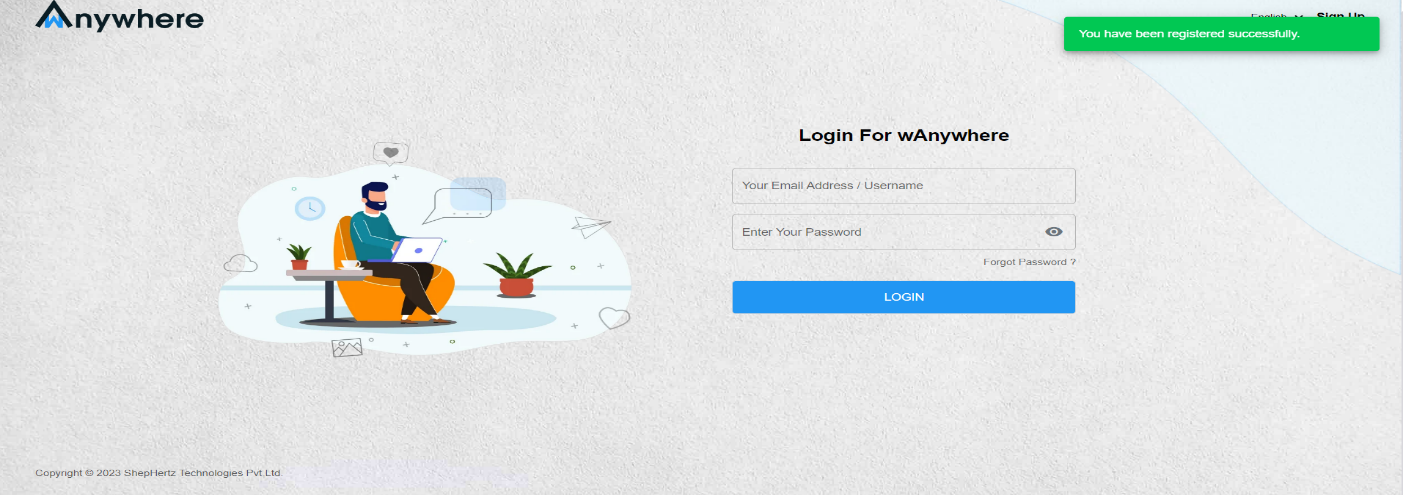How to register user face?
Please Follow the Steps Mentioned Below to Register User Face:
Step 1: Open Console URL (https://console.wanywhere.com/login)
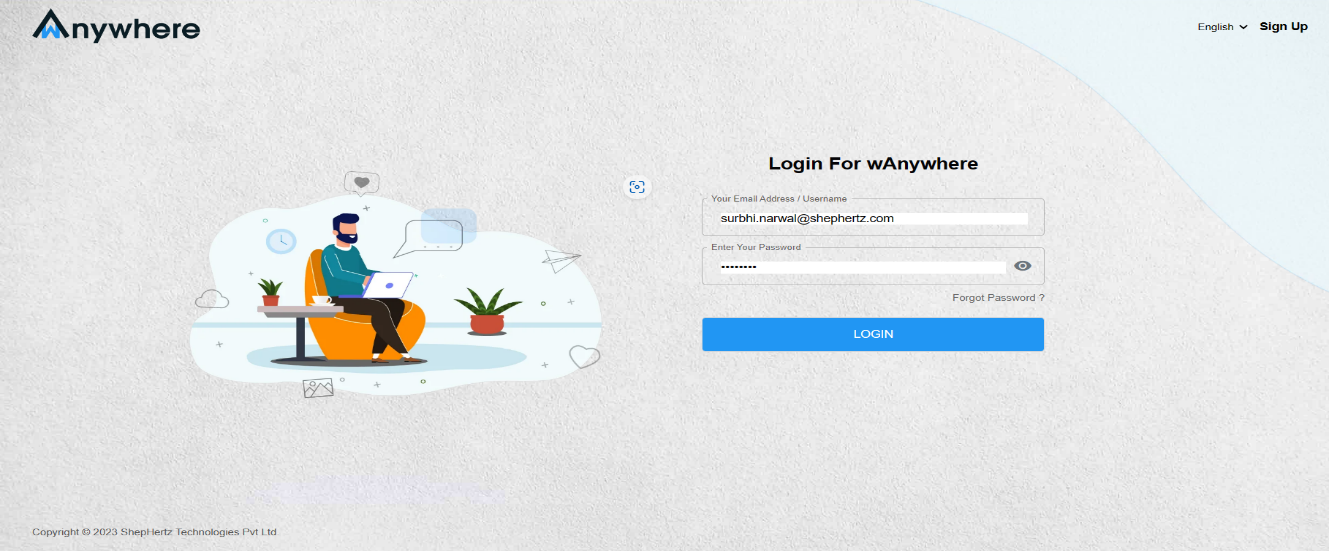
Step 2: Login with valid credentials
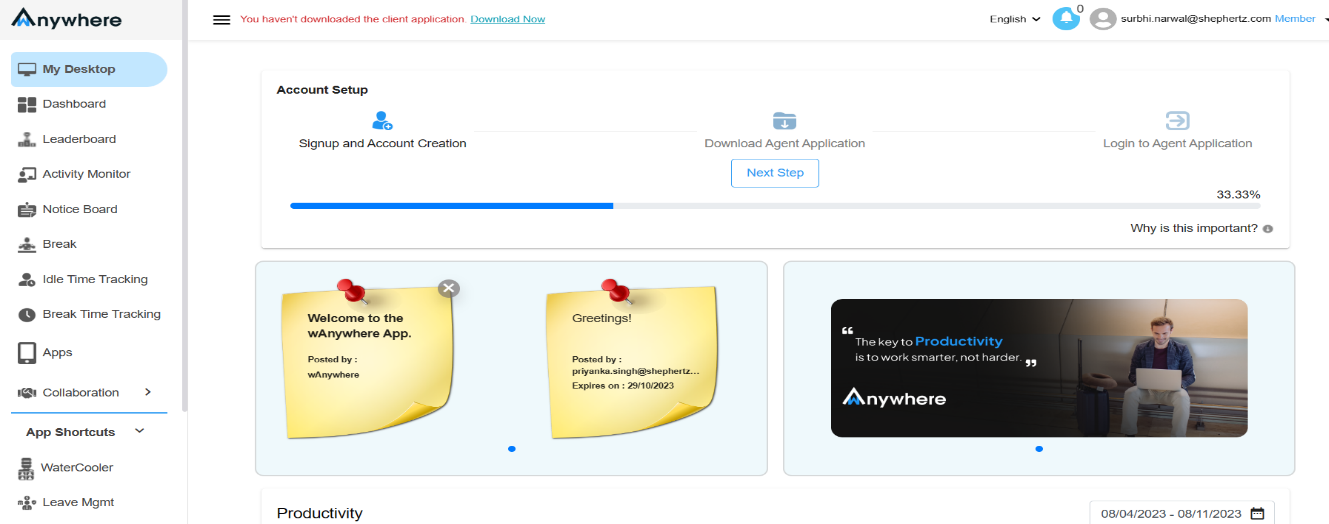
Step 3: Go to “Settings” and select Face Registration
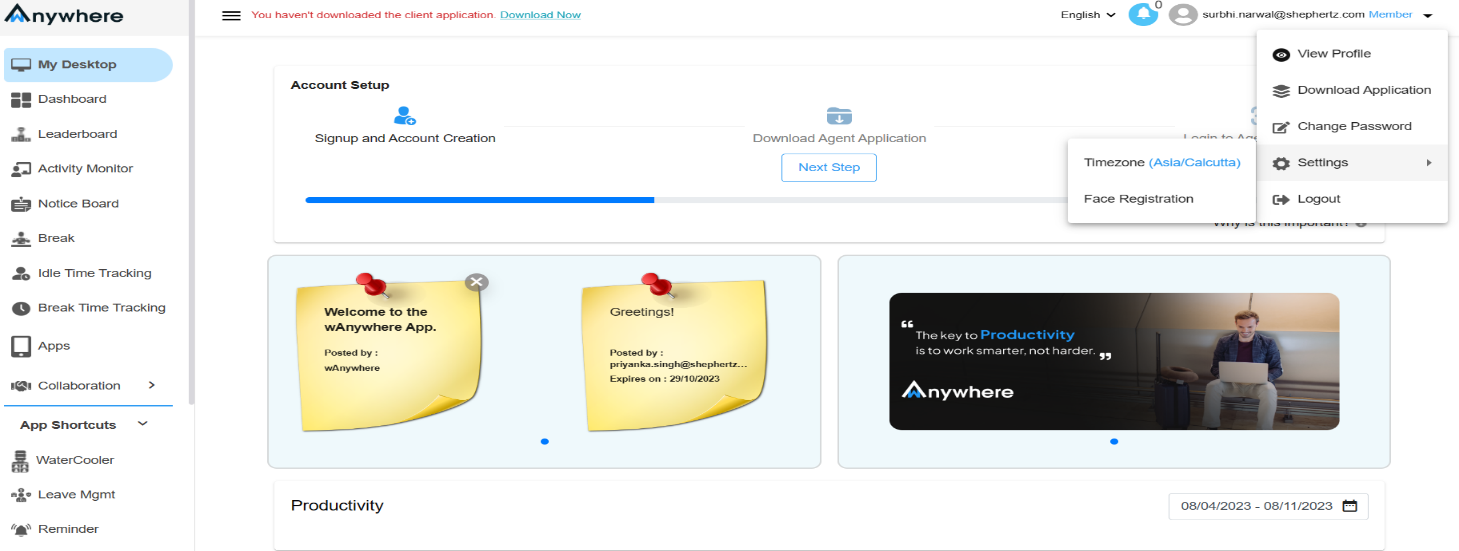
Step 4: Allow Camera Permission
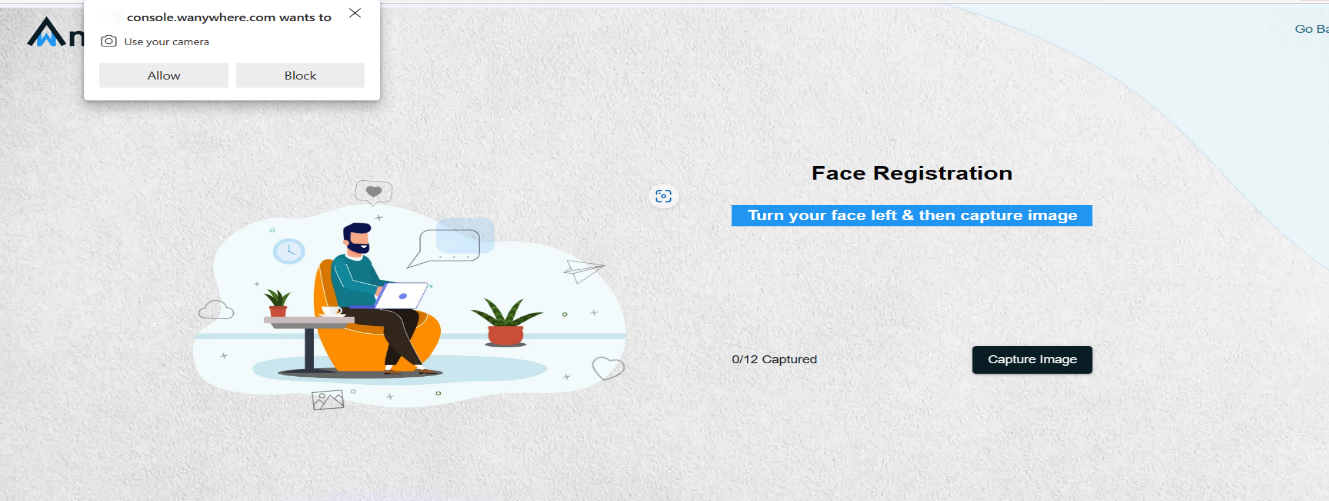
Step 5: Face registration process will be initiated, and user is supposed to follow the steps as mentioned below :
Step 5.1: Turn your face left and then capture the image
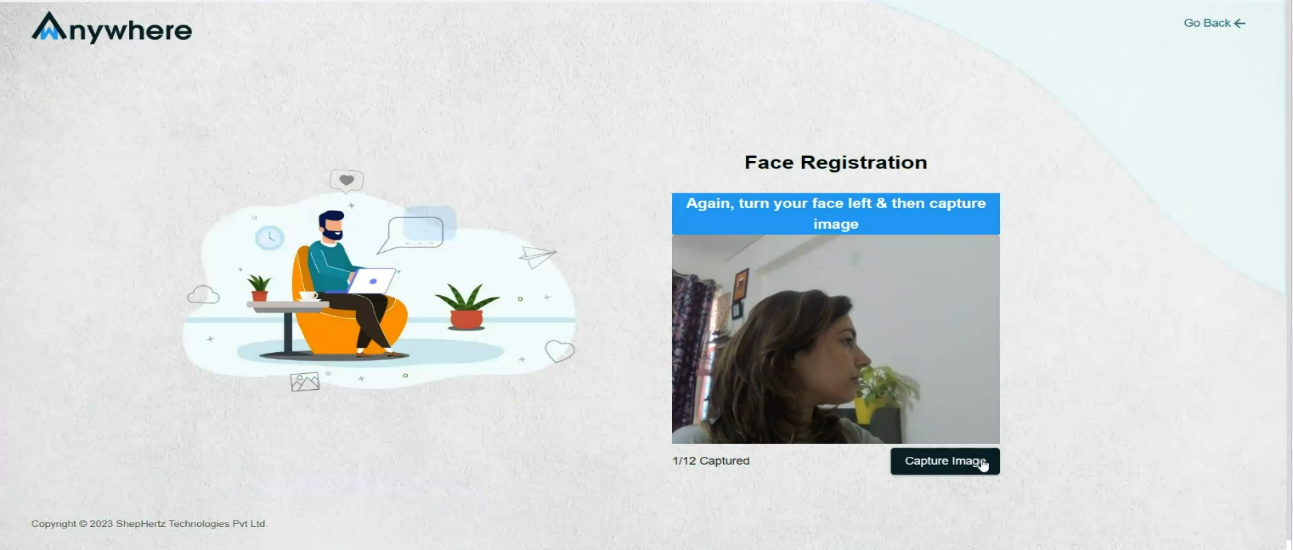
Step 5.2: Again, turn your face left and then capture image
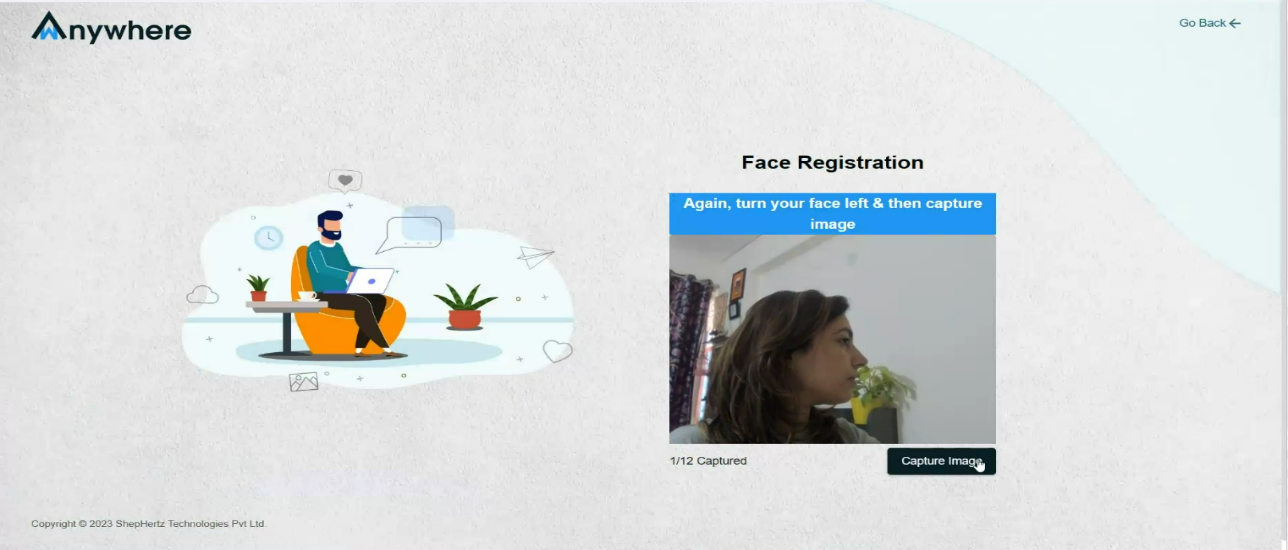
Step 5.3: Turn your face right and then capture image
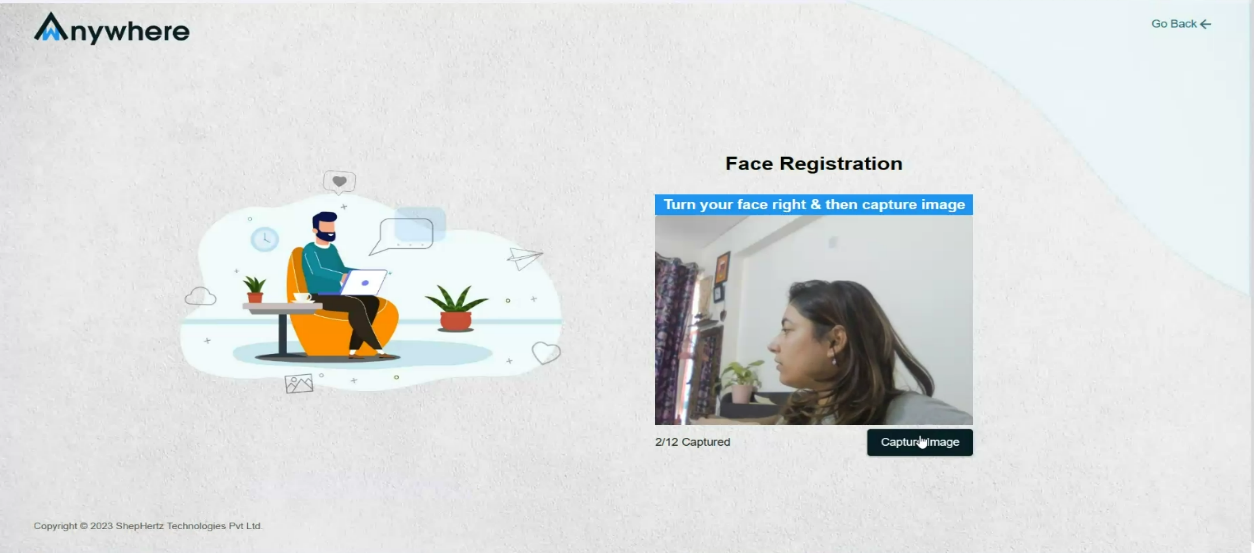
Step 5.4: Again, turn your face right and then capture image
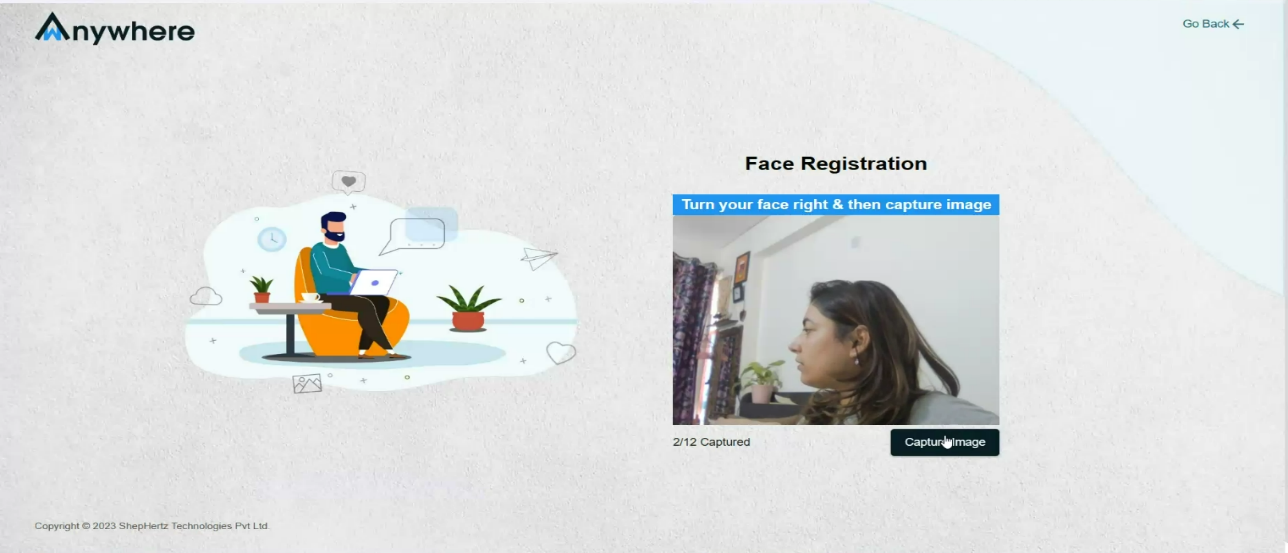
Step 5.5: Turn your face up and then capture image
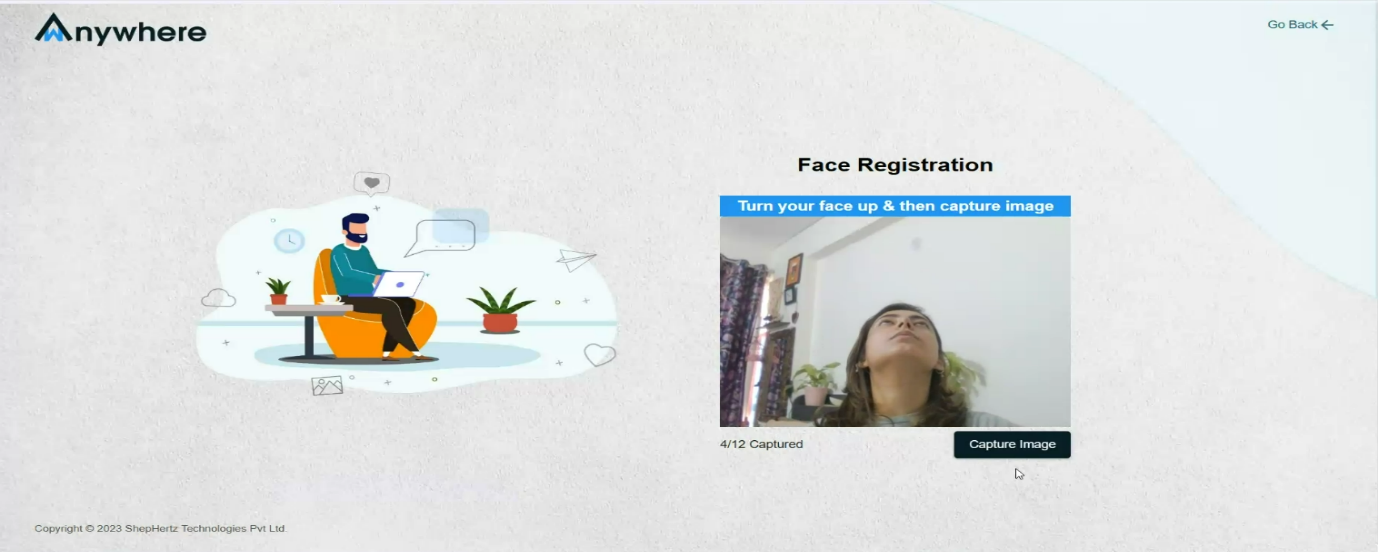
Step 5.6: Again, turn your face up and then capture image
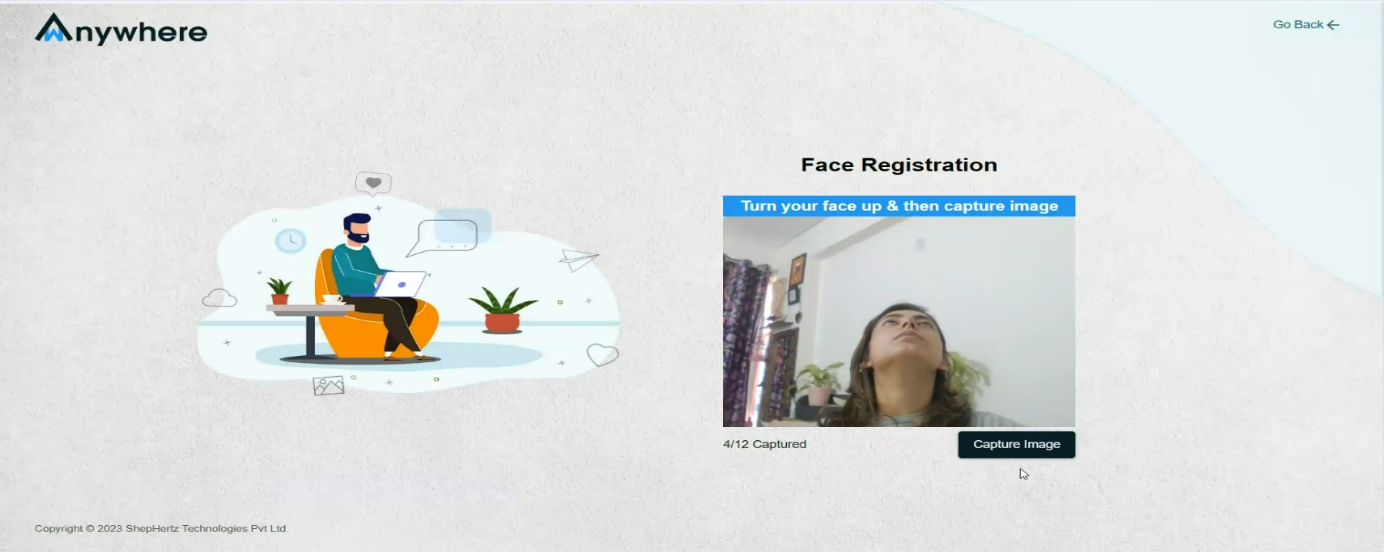
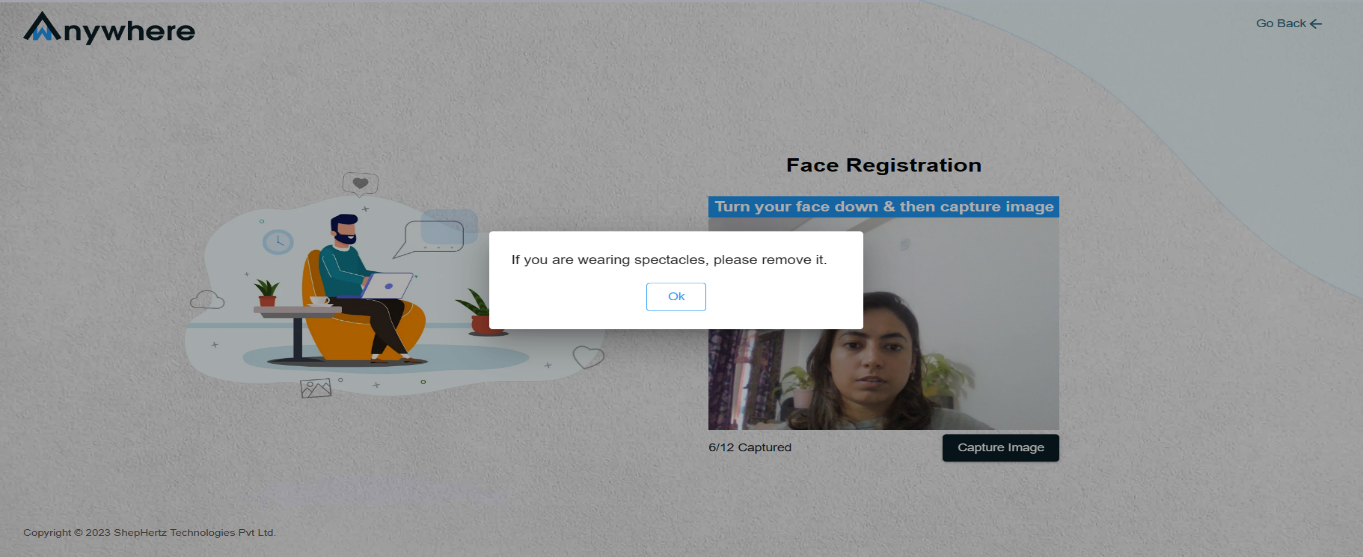
Step 5.8: Turn your face down and then capture image
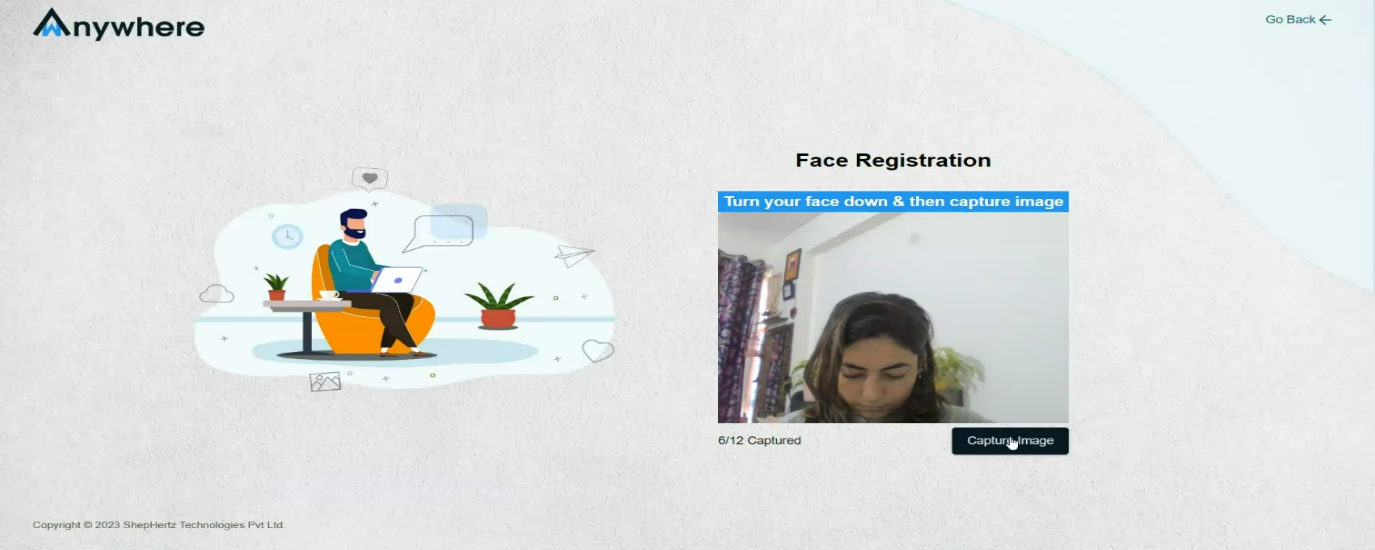
Step 5.9: Again, turn your face down and then capture image
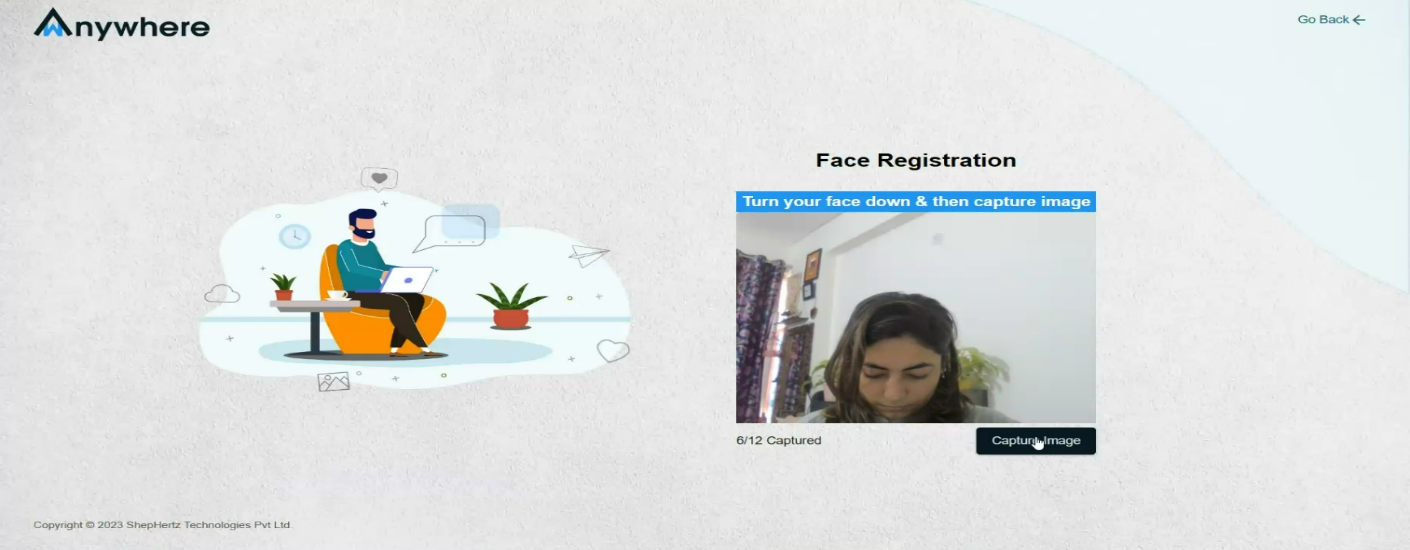
Step 5.10: Tilt your face left and then capture image
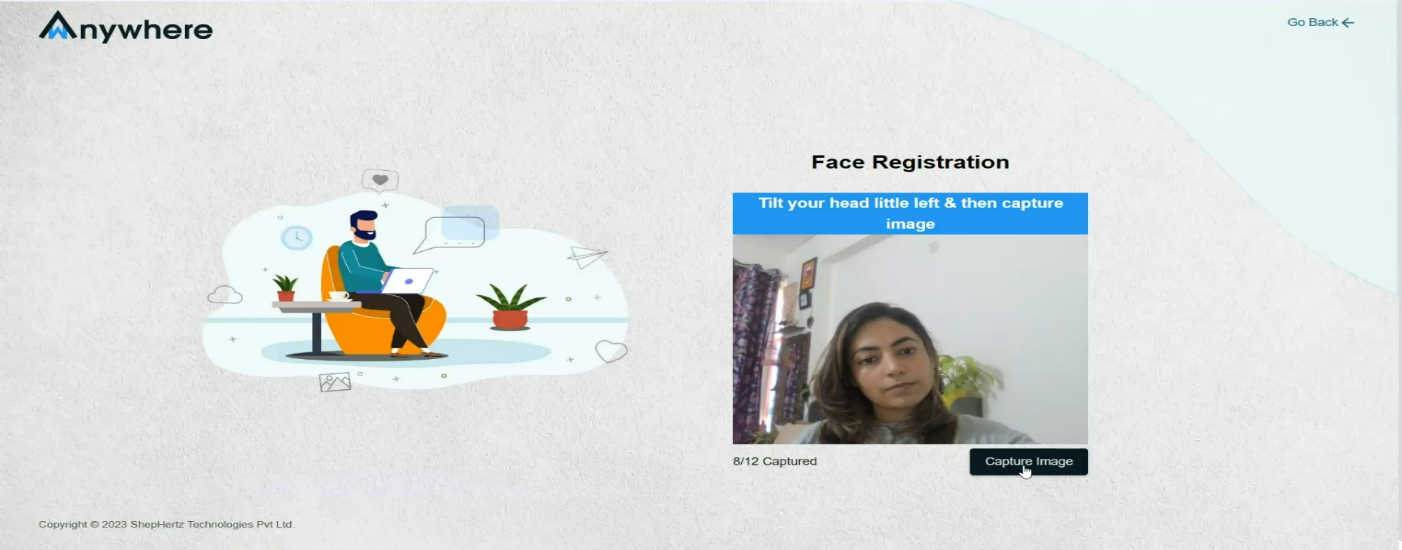
Step 5.11: Tilt your face right and then capture image
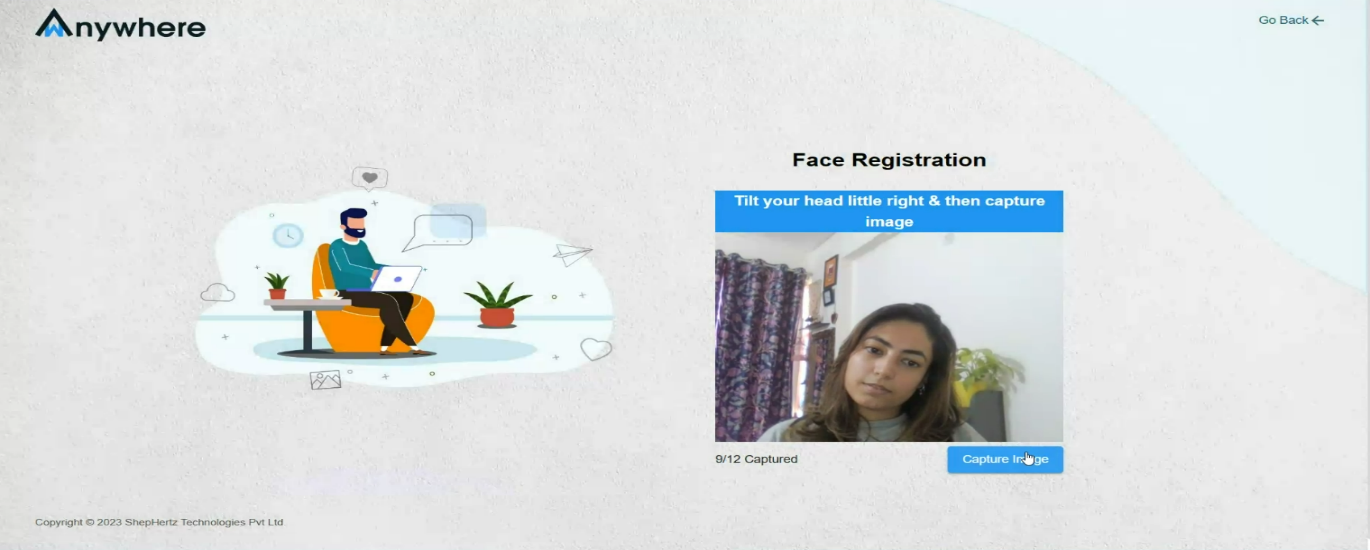
Step 5.12: Be straight and then capture image
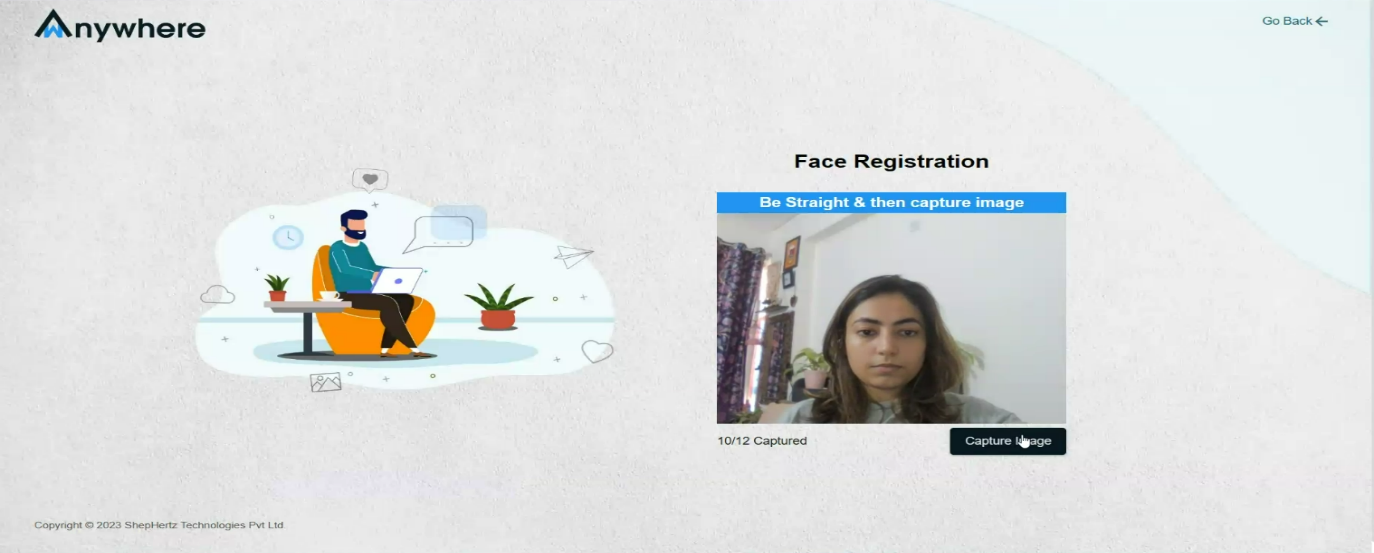
Step 5.13: Again, be straight and then capture image
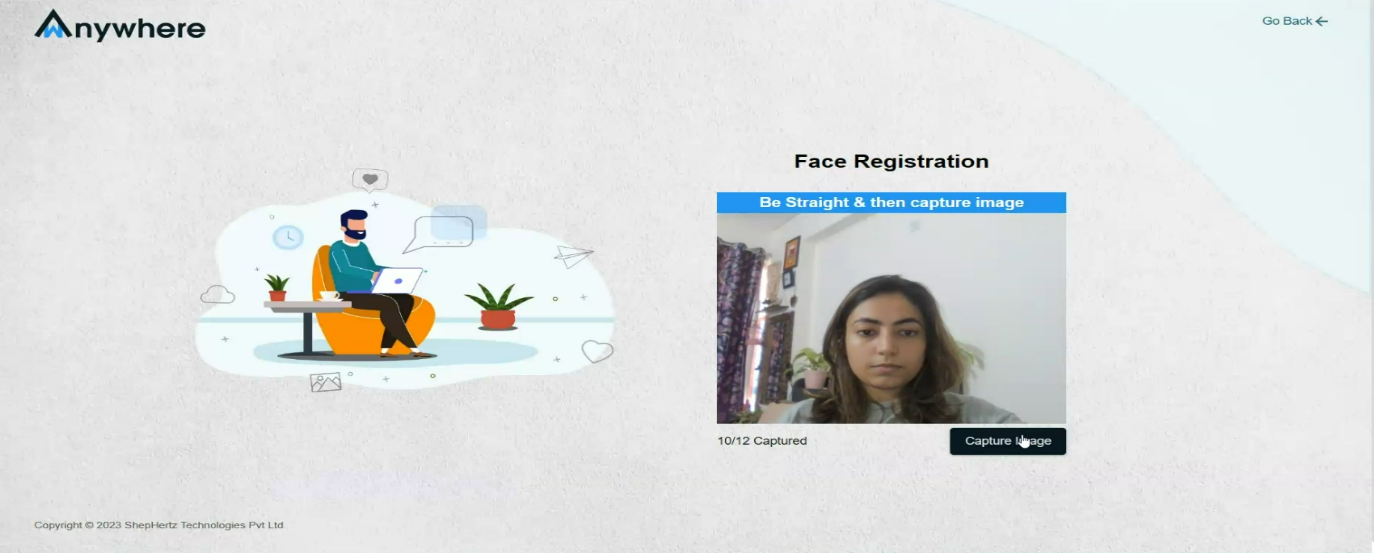
Step 5.14: . Face registration successful message