How to clear face data of registered Users on wAnywhere Application through Console?
Step 1: This document will explain the steps to clear the existing face data of the registered users on the Console.
Step 2: Super Admin/Admin can clear the registered face of the Users from the console.
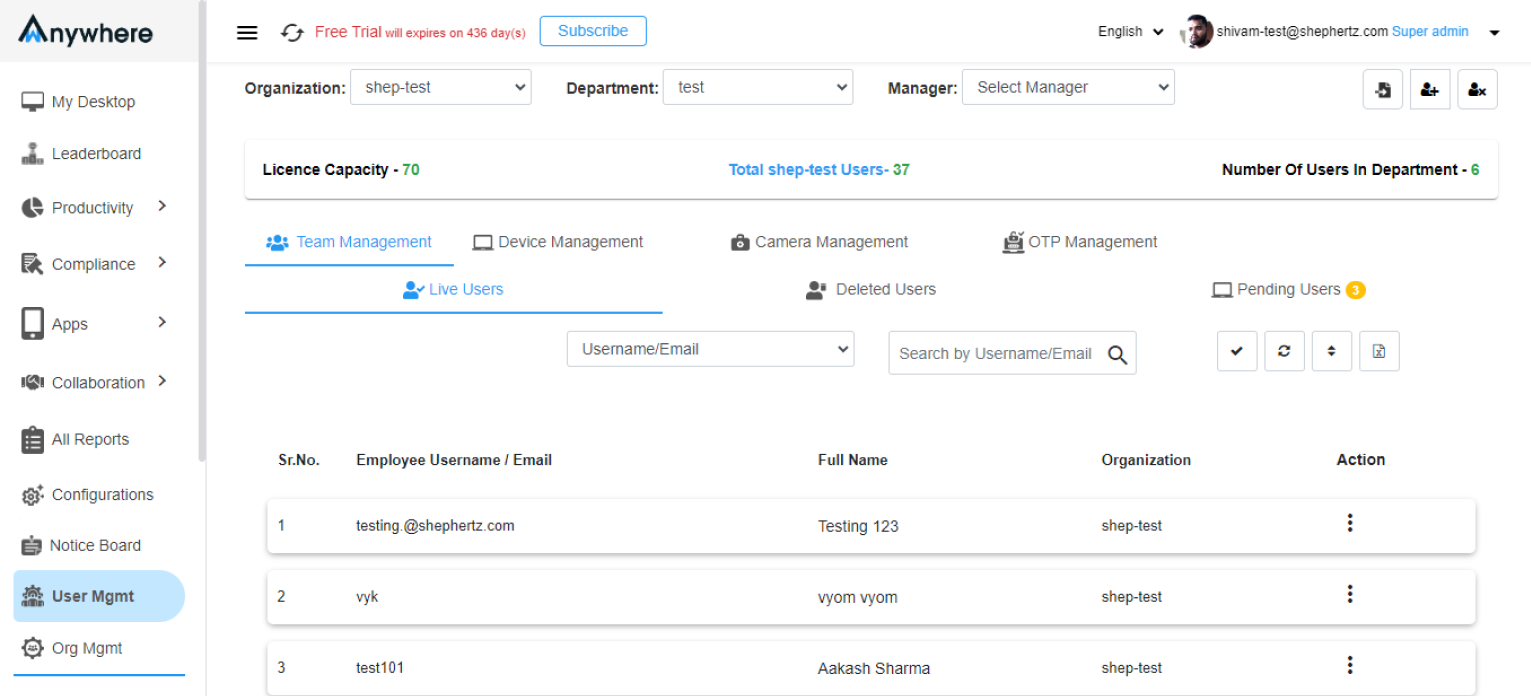
Step 3: To clear the face data of the concerned user, select ‘User Mgmt’ in the navigation. Super Admin/Admin can search by Username to clear the face data of the user.
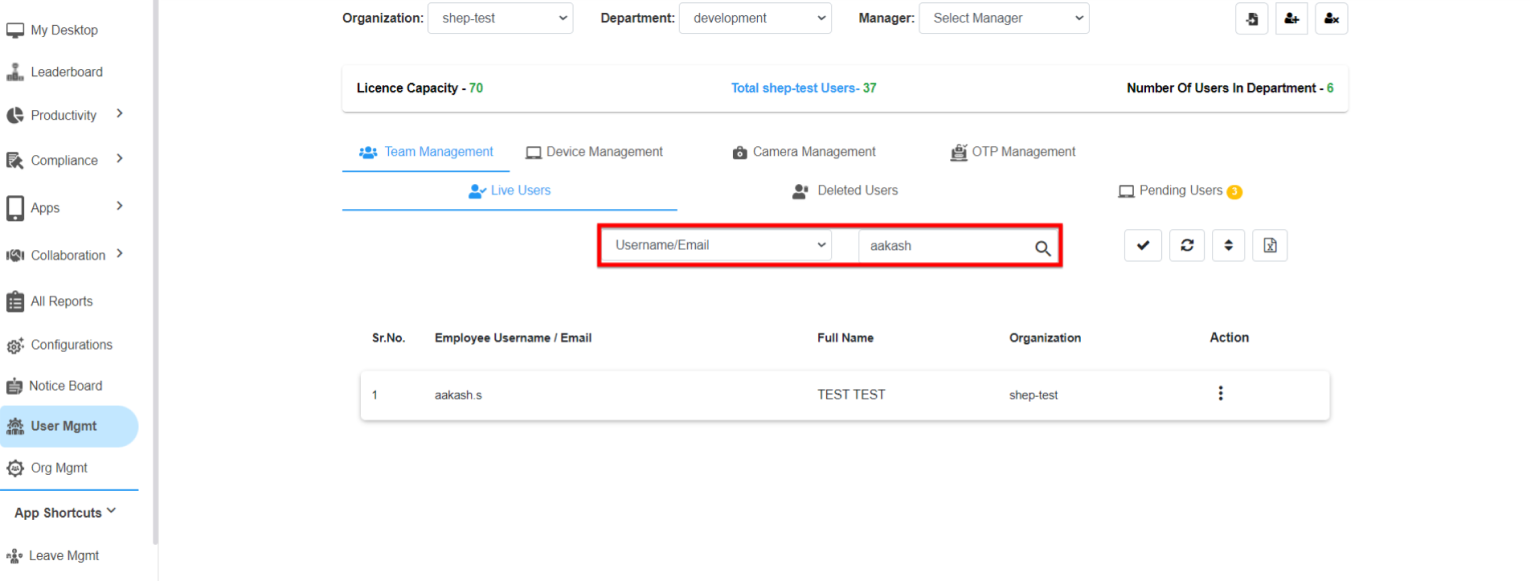
Step 4: Click on the ‘Edit’ button to remove the user’s registered face.
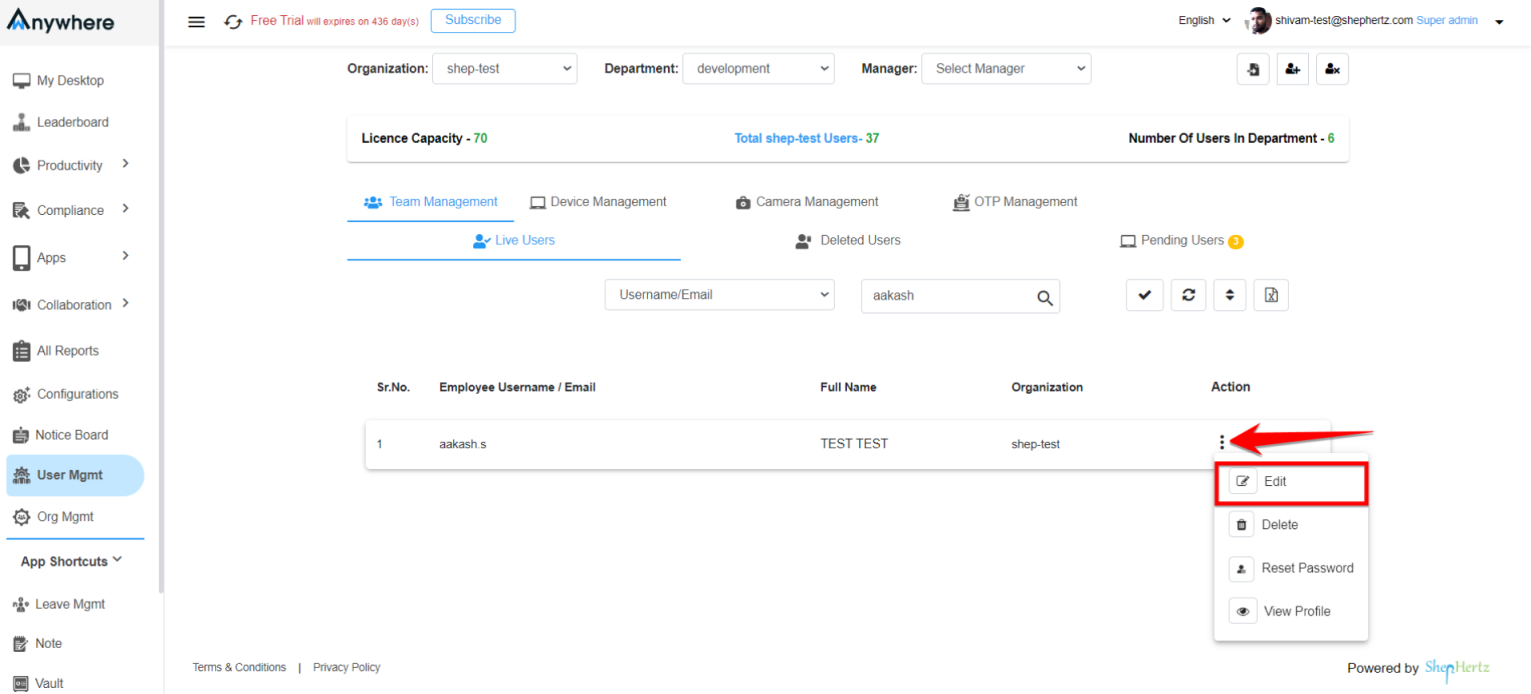
Step 5: Click on the ‘Clear face data’ button to remove the user’s face data.
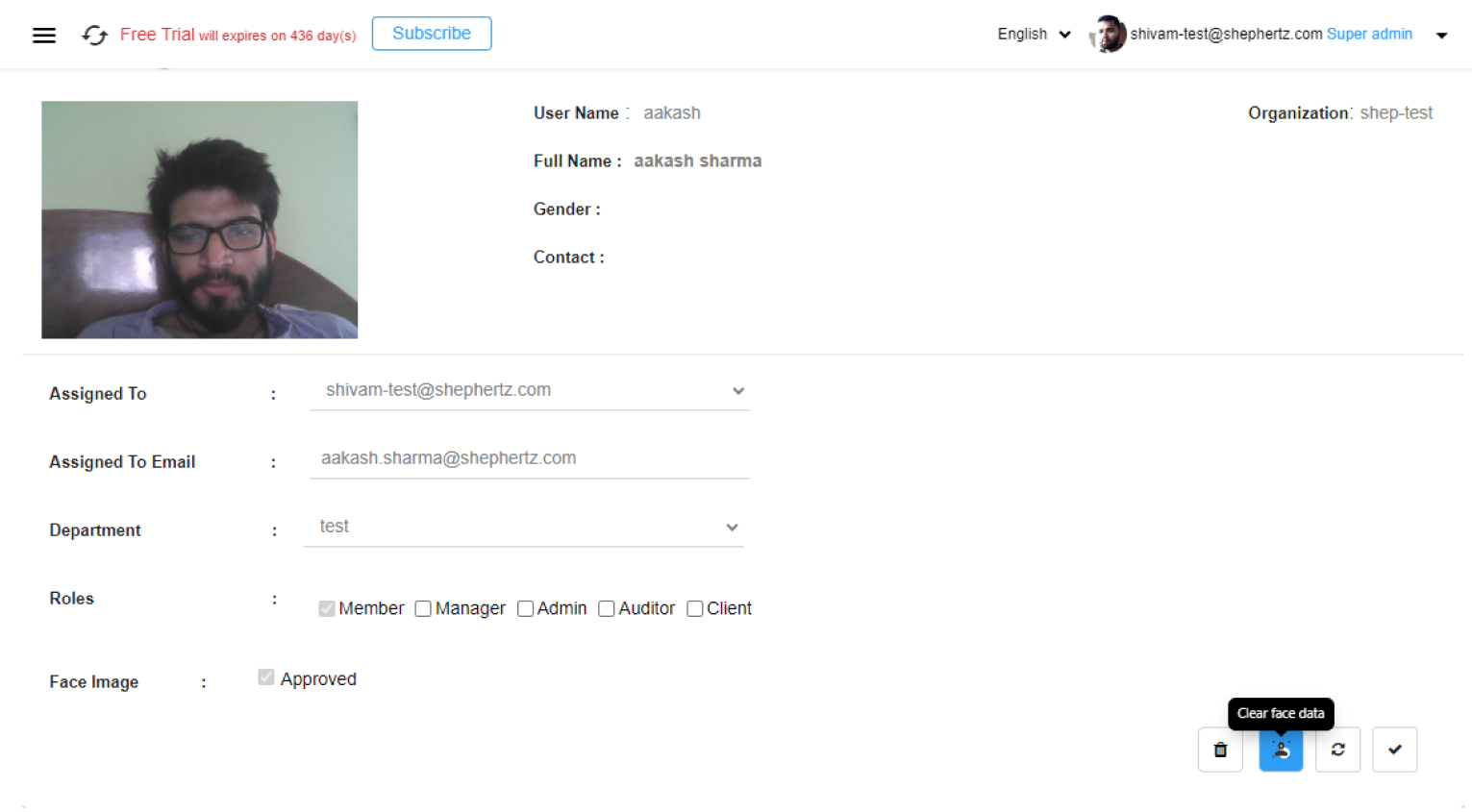
Step 6: The user’s face will be removed from the console after clicking on the ‘Yes’ button in the dialog box.
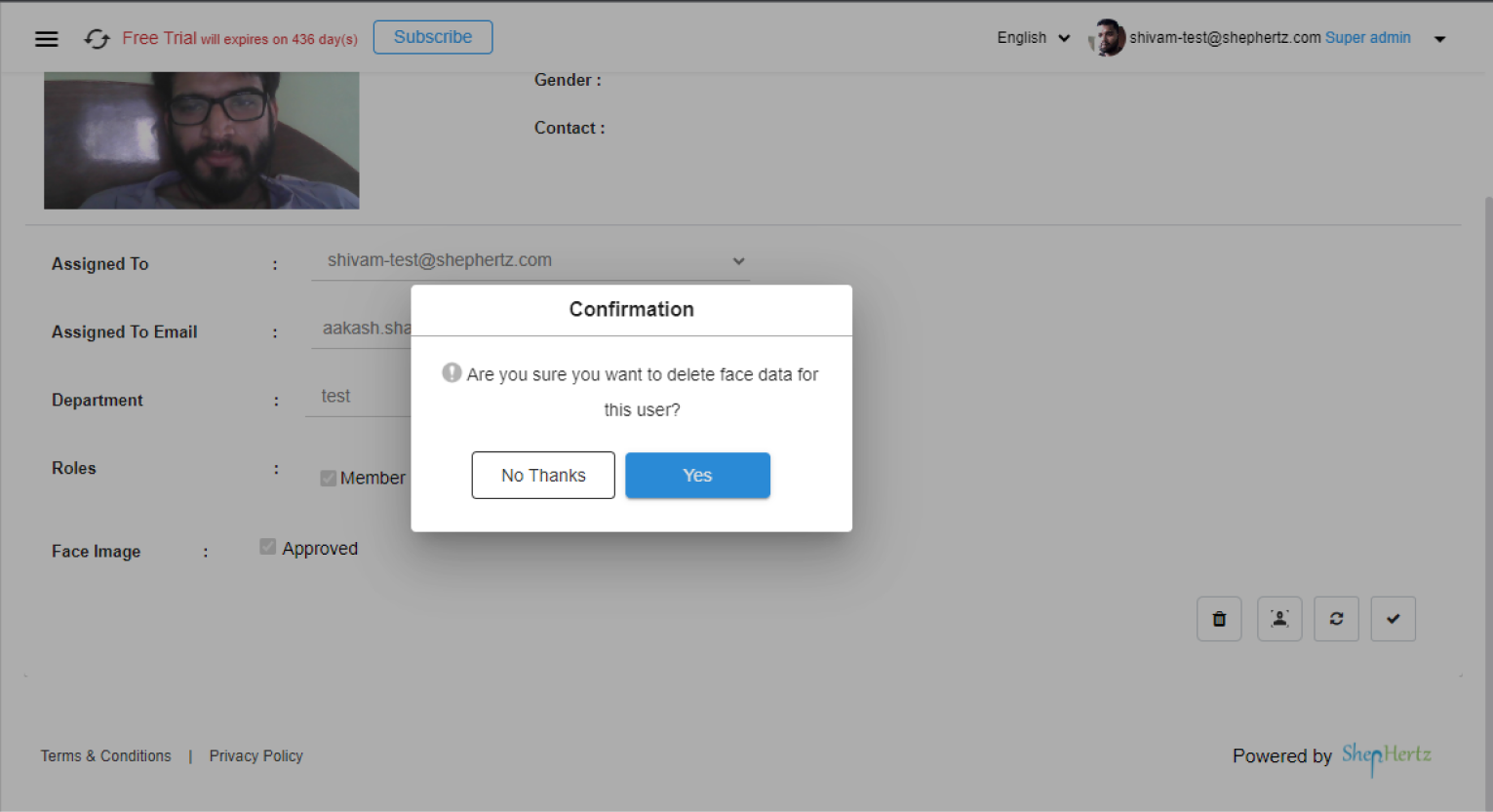
Step 7: Click on the ‘Update’ button after clearing the face from the user’s profile to reflect the changes.
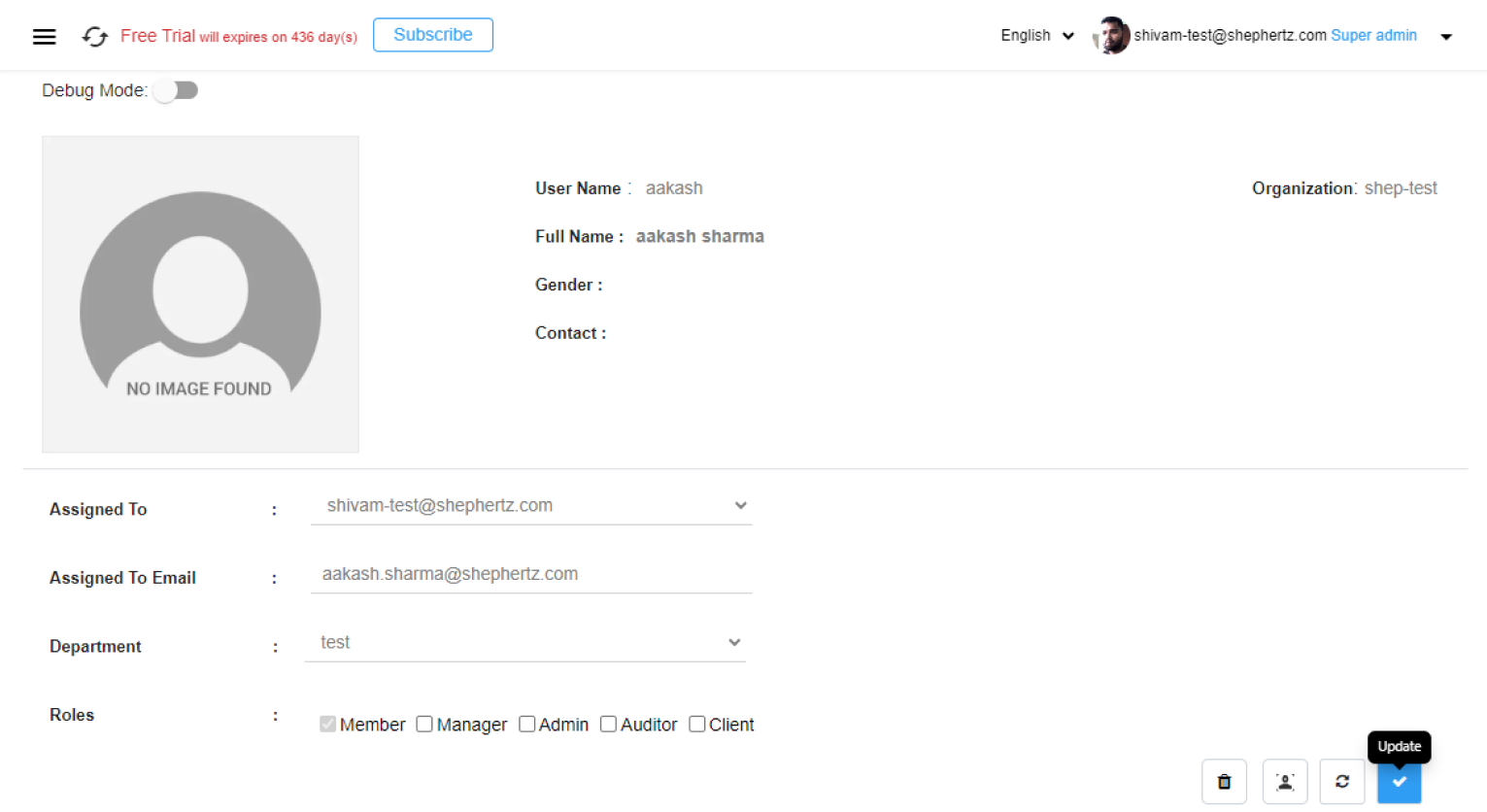
Step 8: Users can re-register the face by following the steps mentioned here: https://wanywhere.com/en/how-to-register-user-face/

