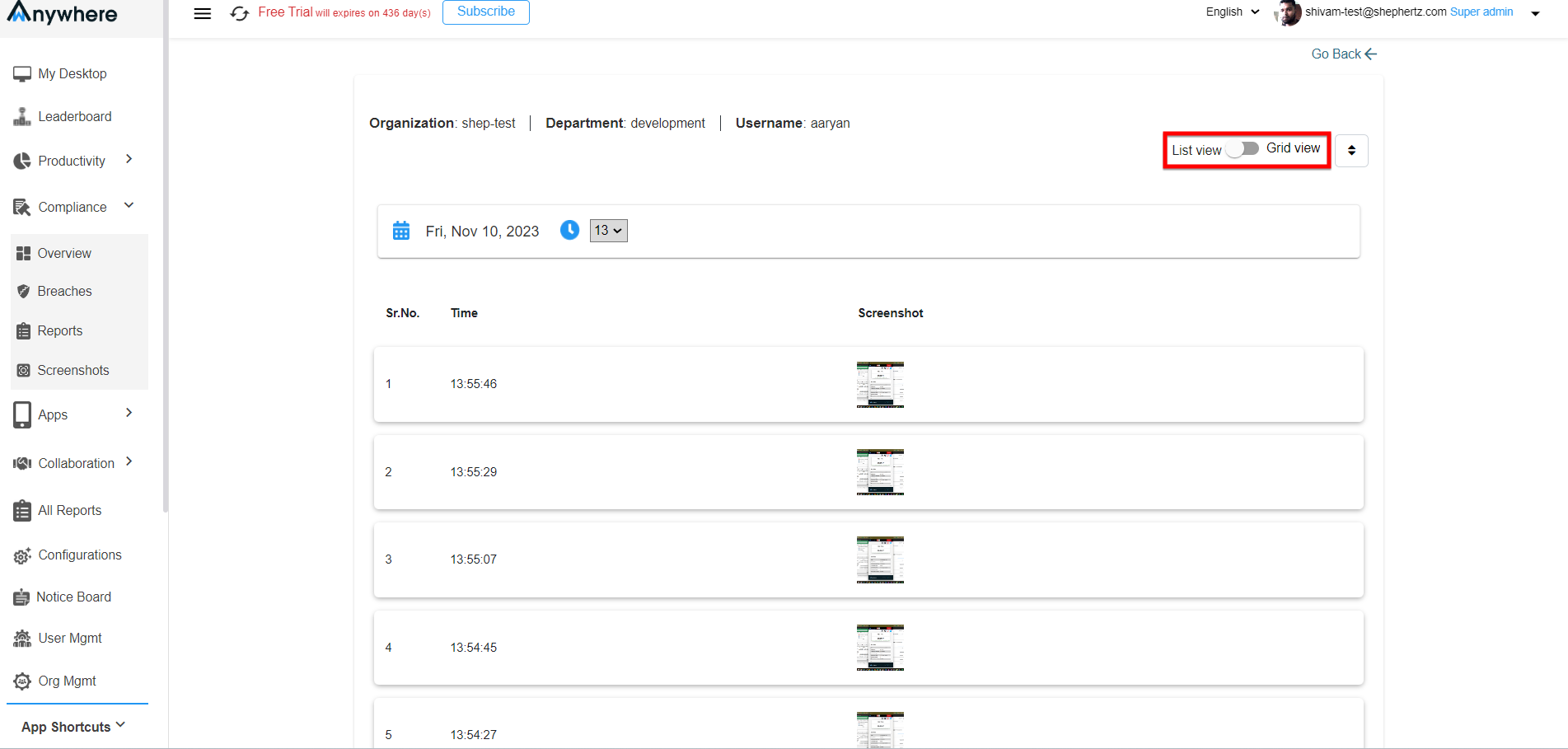How to enable the Screenshots feature on wAnywhere Agent Application?
Step 1: This document will explain the steps to capture the screenshots of the User’s Machine while the User is logged in to the Agent Application.
Step 2: To enable the Screenshot feature, the Super Admin/Admin needs to enable the ‘Screengrab’ Feature from the Configurations Section on the Console.
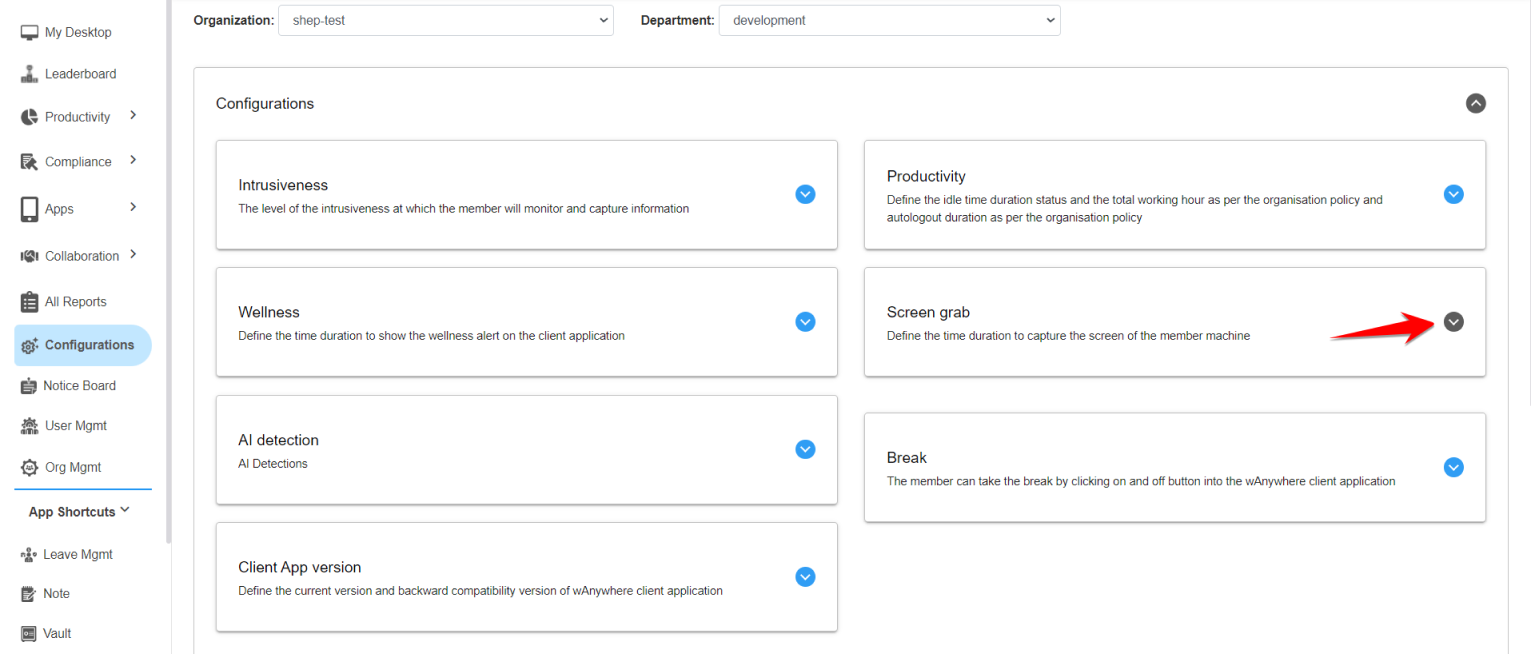
Step 3: According to the Configurations in the image above as a reference, the Application will capture a Screenshot of the User’s Machine every 121 seconds (about 2 minutes) which will be saved in the ‘Screenshots’ section under Compliance on Console
Step 4: Super Admin/Admin can select the Sync Interval Time, which is recommended at least 60 seconds.

Step 5: Super Admin/Admin can now view the captured screenshots by the Agent Application according to the time interval selection.
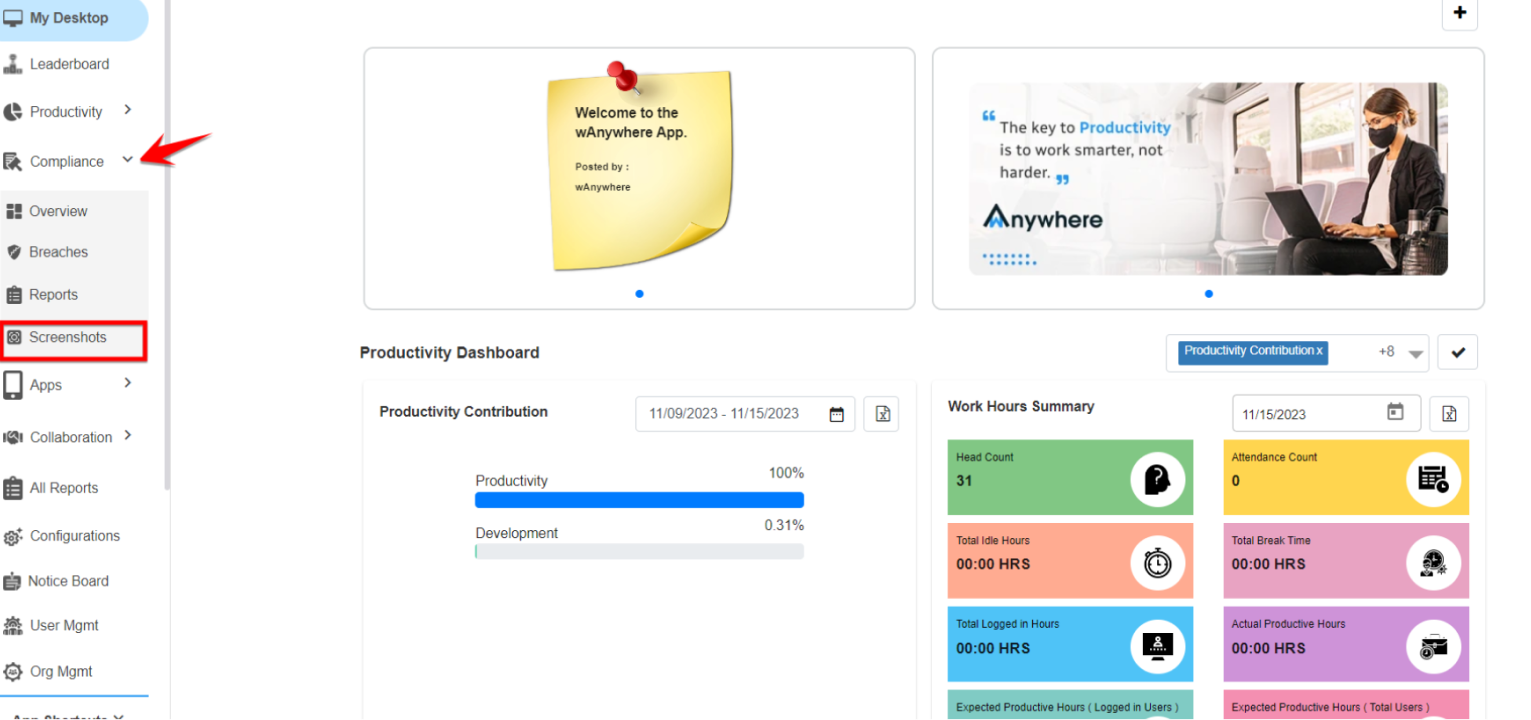
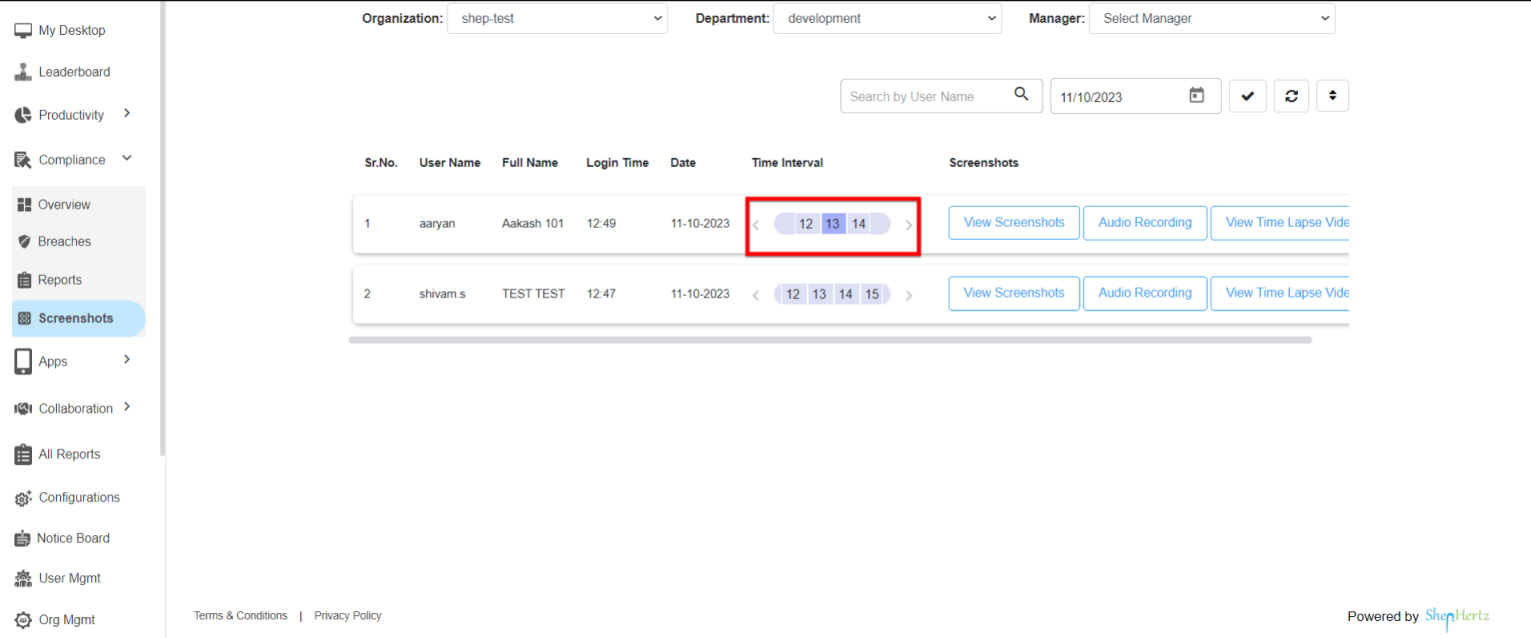
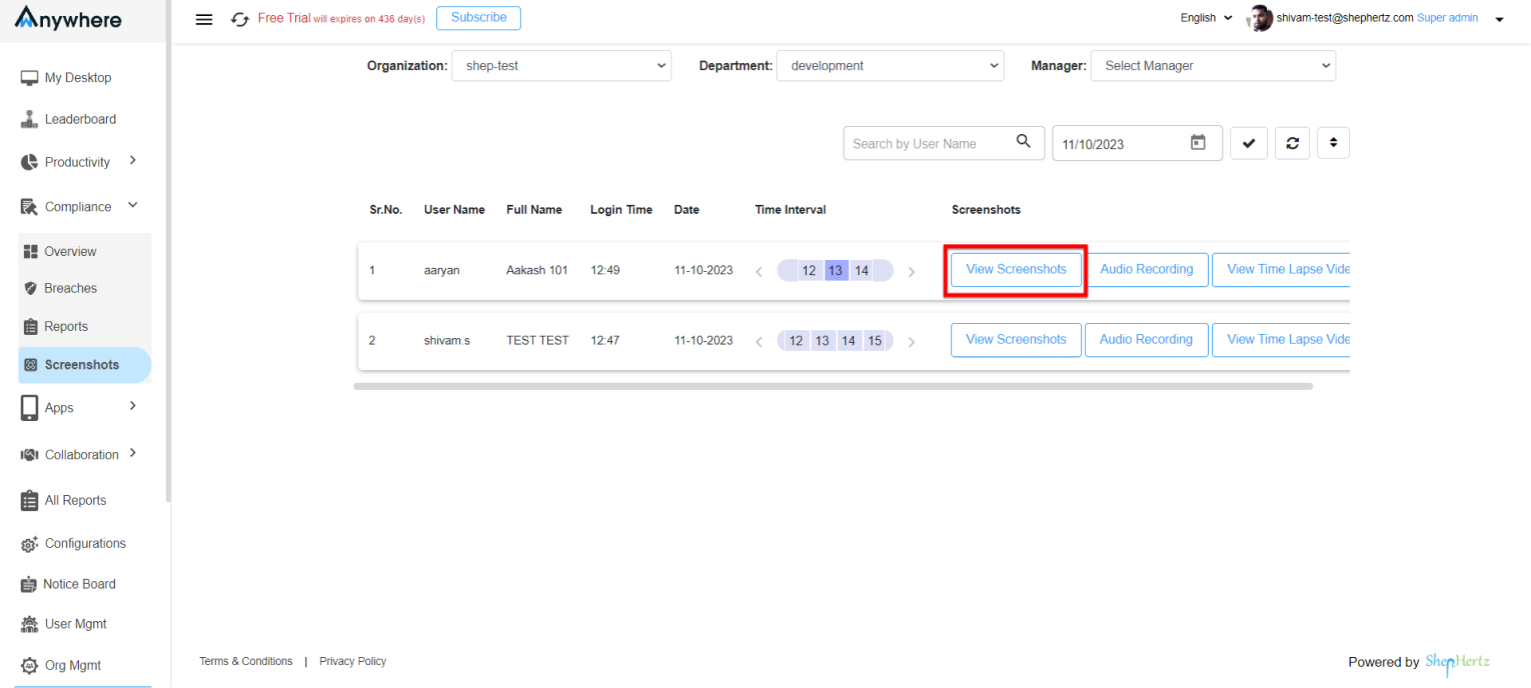
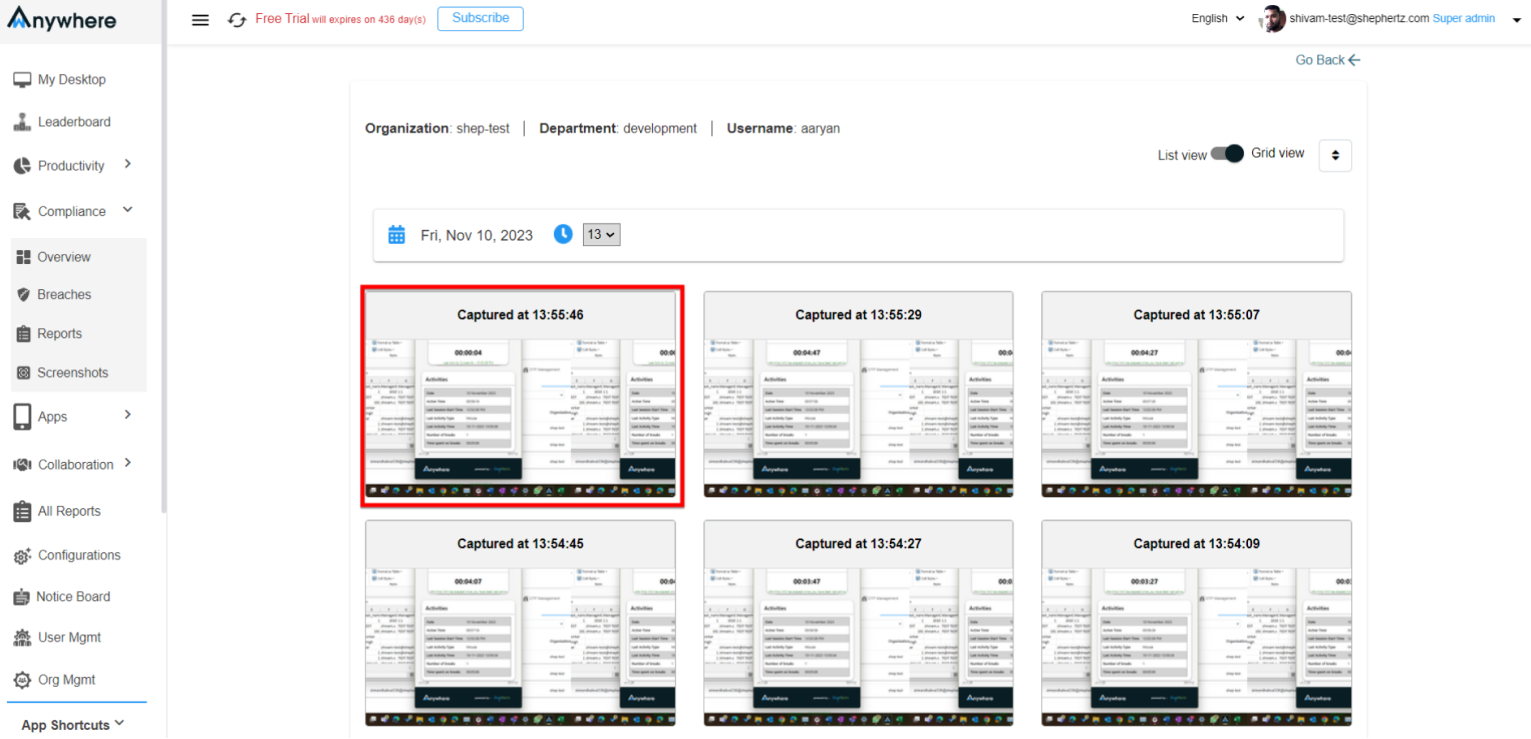
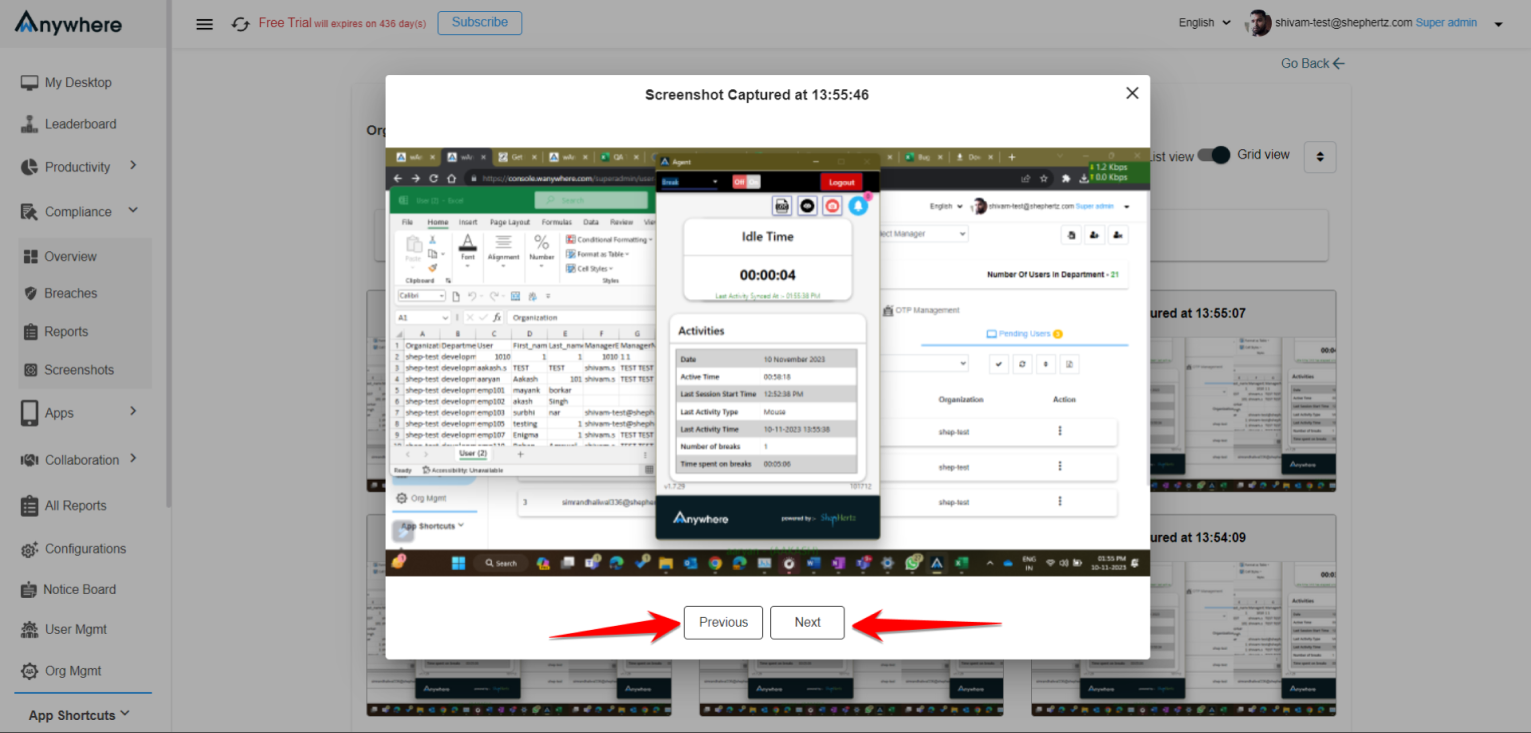
Step 6: Screenshots can be seen in list and grid view by switching the toggle.