How to find the Registered Users on the Console?
Step 1: This document explains the steps to be taken in case Registered Users not found on wAnywhere Console.
Step 2: Super Admin/Admin needs to go to the ‘User Mgmt’ section on the console and select the ‘Username/ Email with any Department’ from the ‘Username/Email’ dropdown.
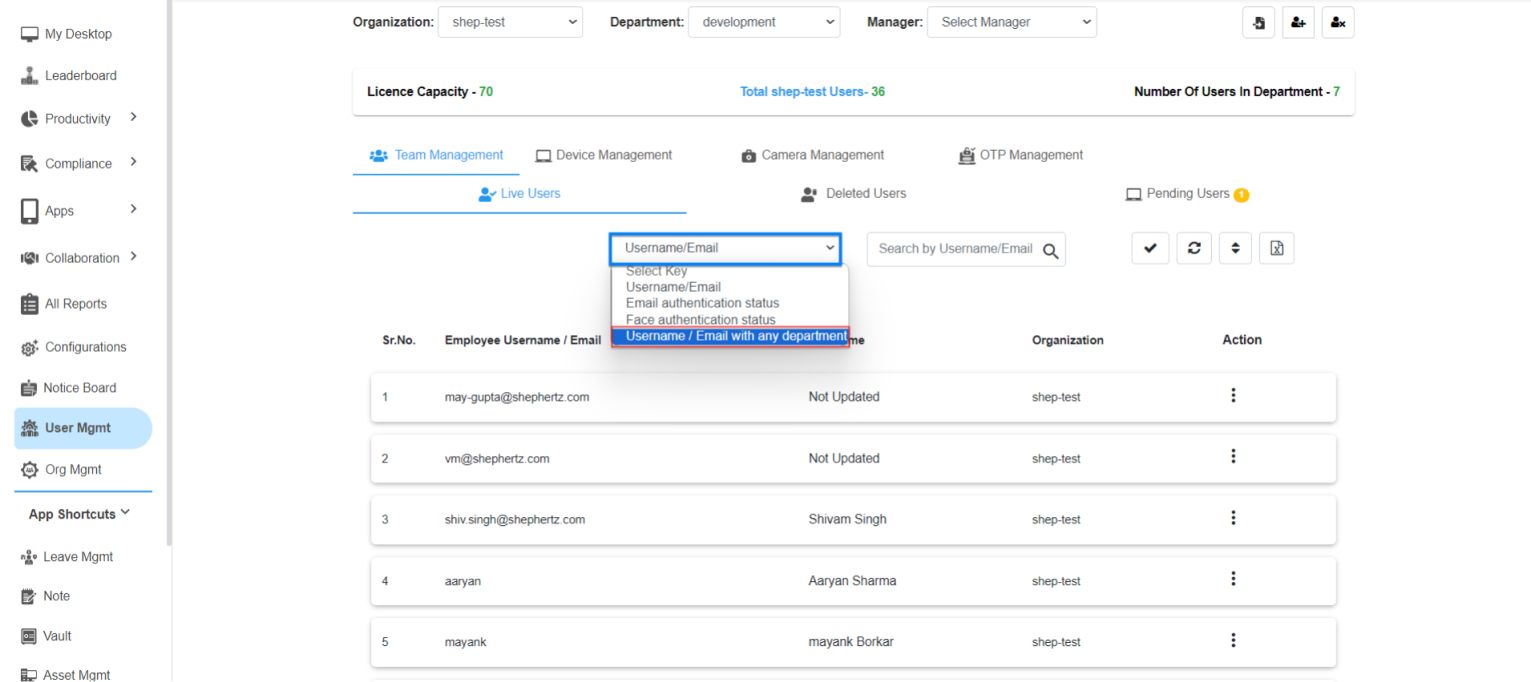
Step 3: The next step is to enter the User ID in the Search Box and click on the Apply button.
Step 4: User ID will appear in the search result list.
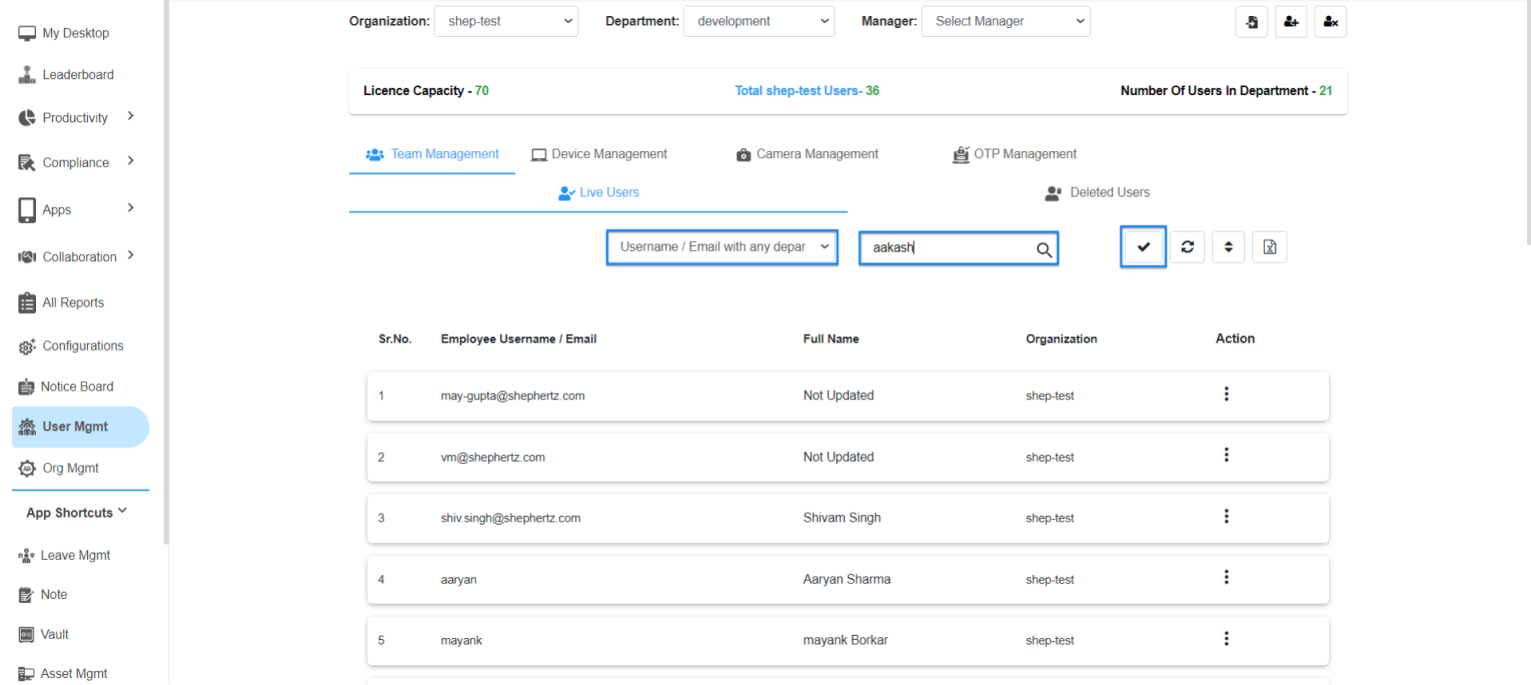
Step 5: Now, click on three dots against the User ID and click ‘Edit’.
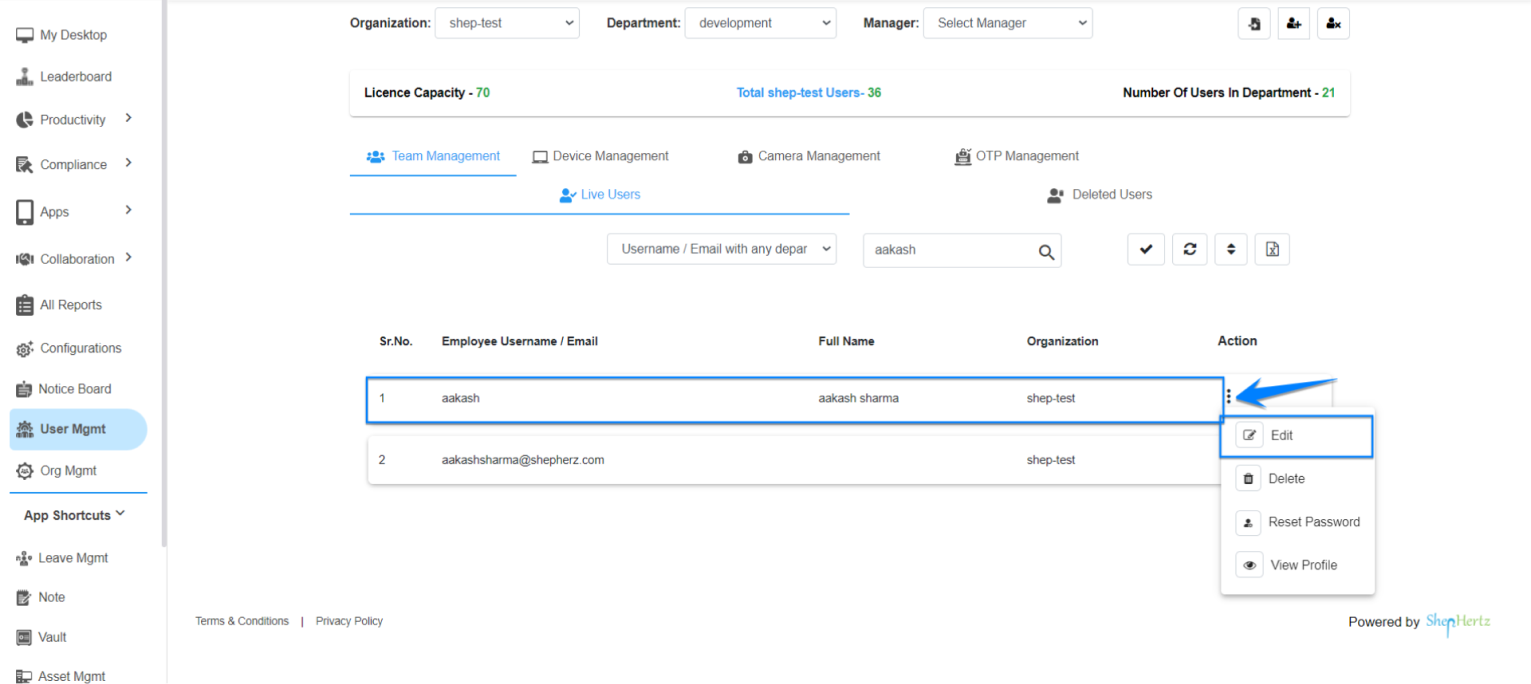
Step 6: Super Admin/Admin lands on the User Details Page to see for the Department the user belongs to. All User details will be available on the User Detail Page.
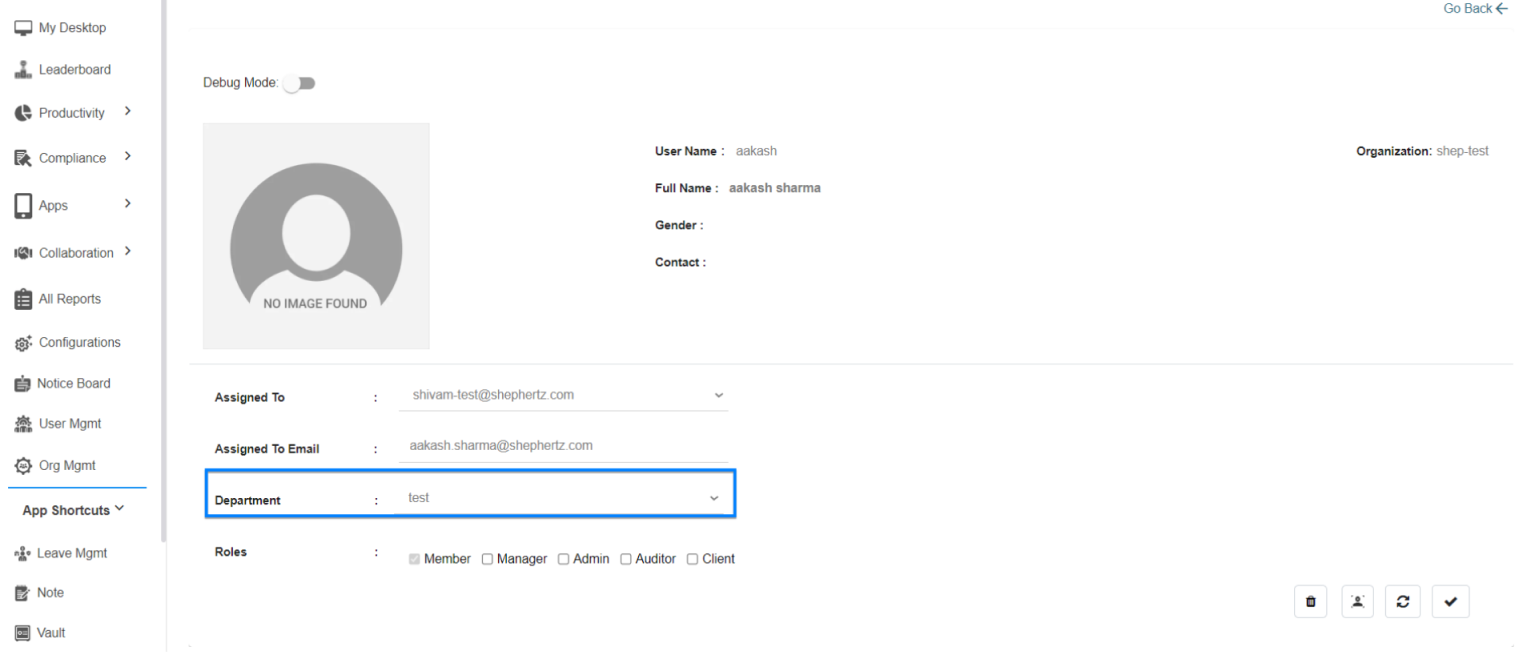
Step 7: If the registered user is not found on the console with steps mentioned above, you can get in touch with the Support Team.
For More queries, please contactcst@shephertz.com

